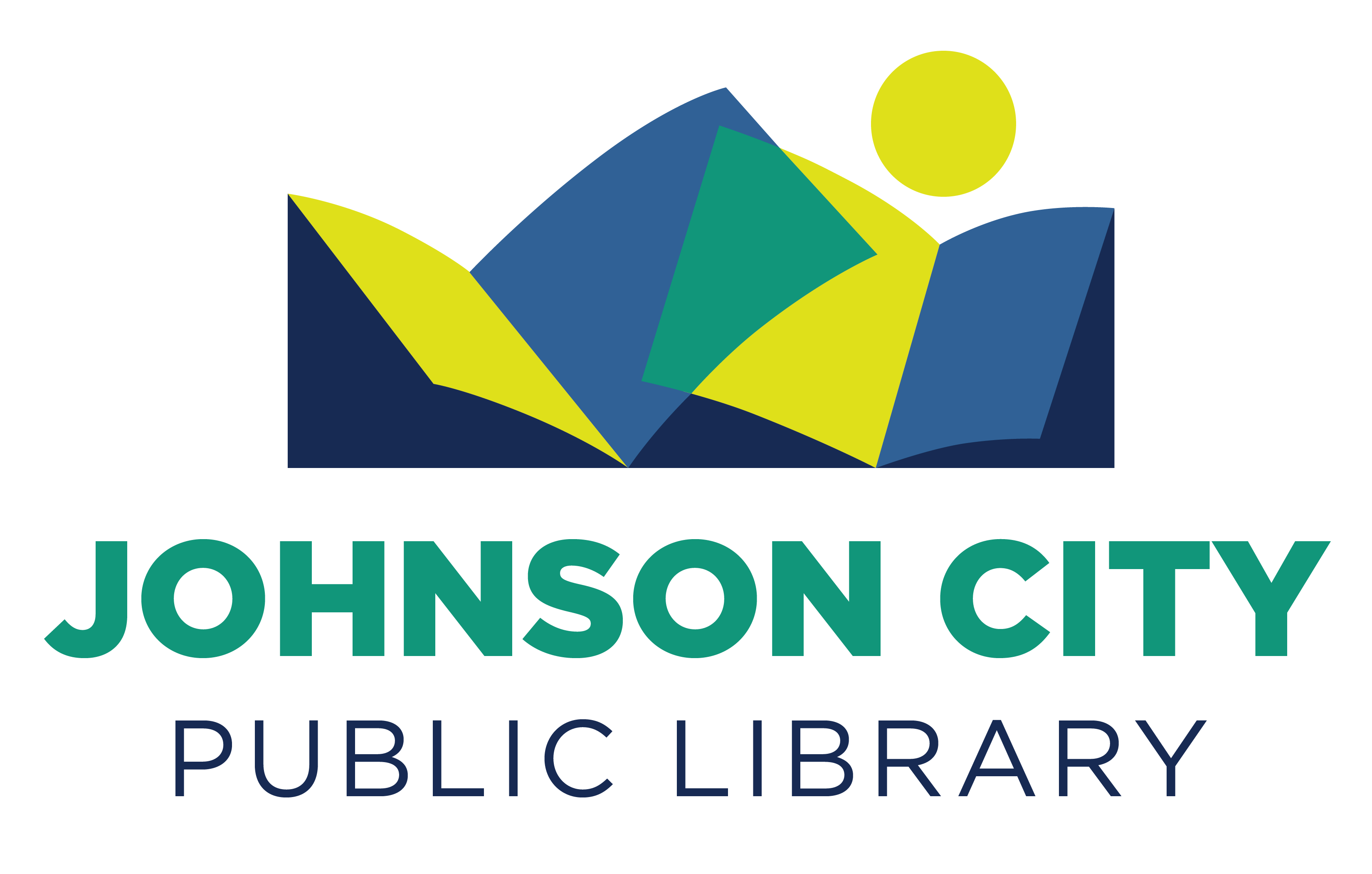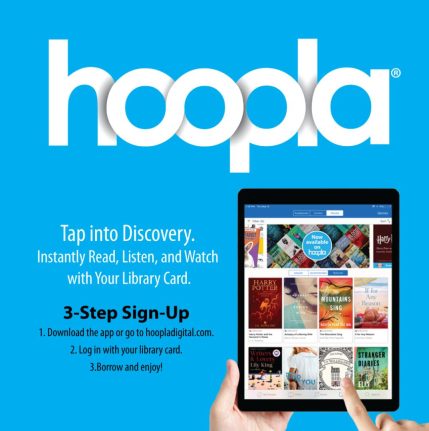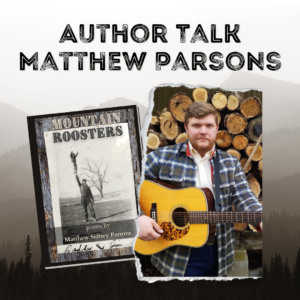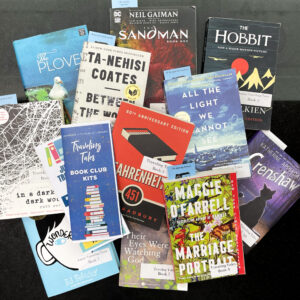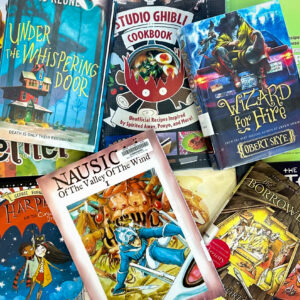Your Library is excited to provide you with hoopla digital! With your library card, you have free access to hoopla’s collection of over 850,000 digital books, comics, music, movies, and TV shows.
hoopla is unique in that everything you see in its catalog is immediately available; you’ll never have to place a hold or wait for hoopla items. As a JCPL cardholder, you have four checkouts per month.
hoopla is compatible with your phone, tablet, and even TV (through streaming devices like Roku and Apple TV). You can also sync hoopla with your Alexa; click here to learn how.
We know it can be intimidating to start using a new service, so we’ve made it as easy as possible. Below are simple steps that walk you through 1. setting up a hoopla account, 2. linking it to your library card, and 3. syncing it with your streaming devices, if you choose to do that.
You can access hoopla content through hoopla’s website or through the hoopla app on your mobile device. You’ll find separate instructions for each below.
Mobile Device Users
Step 1: Set up your hoopla account.
- Download the hoopla digital app from the app store on your mobile device.
- Once the app is downloaded, open it and type in your email address and create a password.
Step 2: Link your hoopla account and library card.
- With your hoopla app open on your device, click the gear icon in the top right.
- Click “Library Settings”.
- Type “Johnson City Public Library” and select it from the dropdown.
- Enter you library card number, then click “Save Library Settings”. (If hoopla isn’t recognizing your card number, chances are your card just needs to be renewed. Call (423) 434-4475 during business hours and we’ll renew it right away!)
- Browse and borrow from hoopla’s collection. Then you can listen, read, and watch right on your mobile device!
Step 3: Sync your hoopla account with your TV streaming devices.
- If you’d like to enjoy hoopla content on your TV, search for the hoopla app on your Roku, Apple TV, Fire TV, or Chromecast.
- Once you’ve added hoopla to your streaming device, you’ll be given a four-digit code.
- With your hoopla app open on your mobile device, click the gear icon in the top right.
- Click “Library Settings”, then select “Link a Streaming Device”.
- Enter the 4-digit code from the streaming device and click “Proceed”.
- After just a few moments, your hoopla account will open on your TV!
Computer Users
Step 1: Set up your hoopla account.
- Go to hoopladigital.com and click “Get Started Today”.
- Enter your email address and create a password, then click “Agree”.
- Click “Accept” when the Terms of Use box appears.
Step 2: Link your hoopla account and library card.
- Click the gear icon in the top right corner of hoopla’s website.
- Click “Library”.
- Type “Johnson City Public Library” and select it from the dropdown.
- Enter you library card number, then click “Save”. (If hoopla isn’t recognizing your card number, chances are your card just needs to be renewed. Call (423) 434-4475 during business hours and we’ll renew it right away!)
- Browse and borrow from hoopla’s collection. Then you can listen, read, and watch right on your computer!
Step 3: Sync your hoopla account with your TV streaming devices.
- If you’d like to enjoy hoopla content on your TV, search for the hoopla app on your Roku, Apple TV, Fire TV, or Chromecast.
- Once you’ve found and opened hoopla on your streaming device, it will give you a 4-digit code.
- Make sure you are logged in to your hoopla account on the website, then visit hoopladigital.com/link.
- Enter the code from the streaming device and click “Proceed”.
- After just a few moments, your hoopla account will open on your TV!
We’re here to help you use our digital resources! Give us a call at (423) 434-4454 if you need assistance setting up an account or have questions about browsing hoopla’s collection.